


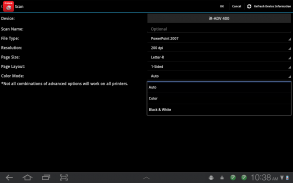
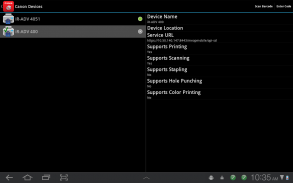
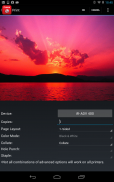
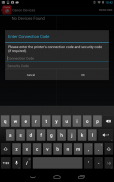
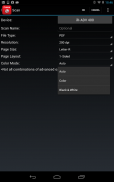
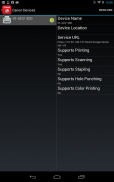
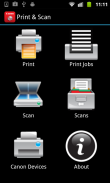

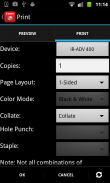
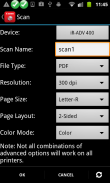
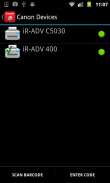
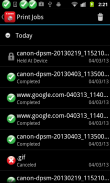
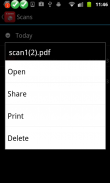
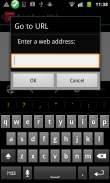
Direct Print & Scan for Mobile

Direct Print & Scan for Mobile의 설명
BY DOWNLOADING OR USING THE CANON DIRECT PRINT AND SCAN FOR MOBILE APPLICATION, YOU ACCEPT THE TERMS OF THE END USER LICENSE AGREEMENT ("EULA") ACCESSIBLE VIA THE LINK SET FORTH BELOW. IF YOU DO NOT ACCEPT THE TERMS OF THE EULA, YOU DO NOT HAVE THE RIGHTS TO AND MUST NOT DOWNLOAD OR USE THE CANON DIRECT PRINT AND SCAN FOR MOBILE APPLICATION.http://bit.ly/14u7M4RCanon’s app allows users to print files (emails, PDFs, TXT, TIFF, JPG, and Photos) directly from their Android tablets and phones to Canon imageRUNNER/imageRUNNER ADVANCE MFPs and certain MEAP-enabled imageRUNNER LBPs***. Users can also scan hard copy documents to their Android tablets and phones.****
NOTES:
***The Direct Print and Scan for Mobile MEAP application (a Canon accessory) must be purchased and installed on the Canon imageRUNNER / imageRUNNER ADVANCE multi-function device.
***The Direct Print and Scan for Mobile MEAP application is available for purchase through Authorized Canon Dealers in the United States and Canada ONLY.
***The Direct Print and Scan for Mobile app is not compatible with PIXMA, SELPHY, or imageCLASS printers.
****imageRUNNER LBP devices do not support the scan functionality.
How to use the Application:
-----------------------
1) Contact your Authorized Canon Dealer to install the Direct Print and Scan for Mobile MEAP application on your Canon imageRUNNER / imageRUNNER ADVANCE MFP/imageRUNNER LBP.
2) Download the Direct Print and Scan for Mobile app to your Android tablet or phone.
3) Walk up to your Canon imageRUNNER/imageRUNNER ADVANCE MFP and select the Print & Scan menu icon
4) QR Code will display. A 9 digit Connection Code will also be display alongside the QR code.
• The Connection Code supports the manual entry of imageRUNNER / imageRUNNER ADVANCE devices for non-camera tablets and phones.
5) Open the Direct Print and Scan for Mobile app on your Android tablet or phone.
6) At the Main Menu, look for the Canon Devices menu option.
7) Select Scan QR Code or Enter a Connection Code.
8) Scan QR Code selected:
• QR barcode scanner displays.
• Place your Android Tablet or phone over the QR Code.
• Your Android tablet or phone automatically scans the barcode.
• Canon MFP device is added to the Canon Devices list after the QR code has been successfully read by your Android tablet or phone.
8A) Enter Connection Code selected:
• Enter the Connection Code on the Print & Scan screen.
• Connection Code can be entered in uppercase or lowercase.
• Select OK to add the Canon MFP.
• If the entered code is valid, the Canon MFP is added to the Canon Devices list.
9) You are now ready to use the Canon Direct Print and Scan for Mobile application to print email attachments, saved files, and files from other applications that are PDF, TXT, TIFF, and JPG.
10) To learn more about how to the app, more information about the app is available on the Canon U.S.A. website athttp://www.usa.canon.com/cusa/office/products/software/mobile_printing/direct_print_and_scan_for_mobile#OverviewSupported Models:
imageRUNNER ADVANCE Color:
iR ADV C2030/C2020
iR ADV C2230/C2225
iR ADV C5051/C5045/C5035/C5030
iR ADV C5255/C5250/C5240/C5230
iR ADV C7065/C7055
iR ADV C7270/C7260
iR ADV C9075 PRO/C9065 PRO
iR ADV C9280 PRO/C9270 PRO
imageRUNNER ADVANCE Monochrome:
iR ADV 4051/4045/4035/4025
iR ADV 4251/4245/4235/4225
iR ADV 6075/6065/6055
iR ADV 6275/6265/6255
iR ADV 8105/8095/8085
iR ADV 8295/8285/8205
iR ADV 500iF/400iF
imageRUNNER Monochrome:
iR 3245/3245i
iR 3235/3235i
iR 3230
iR 3225
imageRUNNER Color Desktop Laser Beam Printers:
Color imageRUNNER LBP 5480
Color imageRUNNER LBP 5280
imageRUNNER Monochrome Desktop Laser Beam Printers:
imageRUNNER 3580
imageRUNNER 3480
Supported Print Formats:
PDF
TXT
TIFF
JPG
Supported Scan Options:
Color Mode
Resolution
Page Size
Document/File Type
Page Layout
Supported Scan Formats:
PDF
JPEG
TIFF
XPS
PPTX다운로드하거나 CANON 직접 인쇄 및 모바일 응용 프로그램에 대한 SCAN을 사용하면 아래에 명시된 링크를 통해 접근 가능 ( "EULA") 최종 사용자 사용권 계약서에 동의하는 것으로 간주됩니다. 당신이 EULA의 조항에 동의하지 않는 경우에, 당신이 할 수있는 권한이없는 및 다운로드 또는 모바일 응용 프로그램에 대한 CANON 직접 인쇄 및 스캔을 사용해서는 안된다.http://bit.ly/14u7M4R캐논의 응용 프로그램은 사용자가 캐논 imageRUNNER / imageRUNNER 사전 복합기 및 특정 MEAP 가능 imageRUNNER의 LBPs의 ***에 직접 안드로이드 태블릿 및 휴대폰의 파일 (이메일, PDF 파일, TXT, TIFF, JPG, 사진 등)를 인쇄 할 수 있습니다. 또한 사용자는 안드로이드 정제 및 휴대폰에 하드 카피 문서를 스캔 할 수 있습니다. ****
참고 :
*** 모바일 MEAP 응용 프로그램 (캐논 부속품)를위한 다이렉트 프린트 및 스캔을 구입하고 캐논 imageRUNNER / imageRUNNER ADVANCE 다기능 장치에 설치되어 있어야합니다.
*** 모바일 MEAP 응용 프로그램에 대한 직접 인쇄 및 스캔은 미국과 캐나다 내에서만 공인 캐논 딜러를 통해 구입할 수 있습니다.
*** 모바일 앱에 대한 다이렉트 프린트와 스캔 PIXMA, SELPHY 또는 imageCLASS의 프린터와 호환되지 않습니다.
**** imageRUNNER LBP 장치는 스캔 기능을 지원하지 않습니다.
응용 프로그램을 사용하는 방법 :
-----------------------
1) 캐논 imageRUNNER / imageRUNNER ADVANCE MFP / imageRUNNER LBP에 모바일 MEAP 응용 프로그램에 대한 직접 인쇄 및 스캔을 설치하려면 공인 Canon 대리점에 문의하십시오.
2) 다이렉트 프린트를 다운로드하고 당신의 안드로이드 타블렛이나 전화로 모바일 앱에 대해 검사합니다.
3) 캐논 imageRUNNER / imageRUNNER ADVANCE MFP에 걸어 인쇄 및 스캔 메뉴 아이콘을 선택
4) QR 코드가 표시됩니다. 9 자리의 연결 코드는 QR 코드와 함께 표시 될 것입니다.
• 연결 코드가 아닌 카메라 정제 및 휴대폰에 대한 imageRUNNER / imageRUNNER ADVANCE 장치의 수동 입력을 지원합니다.
5) 당신의 안드로이드 태블릿 또는 휴대 전화에서 모바일 앱에 대한 다이렉트 프린트 및 스캔을 엽니 다.
6) 메인 메뉴에서 캐논 장치 메뉴 옵션을 찾아보십시오.
7) 스캔 QR 코드를 선택하거나 연결 코드를 입력합니다.
8) 스캔 QR 코드 선택 :
• QR 바코드 스캐너가 표시됩니다.
• QR 코드를 통해 안드로이드 타블렛이나 전화를 놓습니다.
• 귀하의 안드로이드 타블렛이나 전화가 자동으로 바코드를 스캔합니다.
QR 코드가 성공적으로 안드로이드 타블렛이나 전화로 읽은 후 • 캐논 MFP 장치는 캐논 장치 목록에 추가됩니다.
8A)는 선택한 연결 코드를 입력 :
• 인쇄 및 스캔 화면에서 연결 코드를 입력합니다.
• 연결 코드는 대문자 나 소문자로 입력 할 수 있습니다.
• 캐논 MFP를 추가하려면 확인을 선택합니다.
입력 한 코드가 유효한 • 경우 캐논 MFP는 캐논 장치 목록에 추가됩니다.
9) 이제 전자 메일 첨부 파일을 인쇄하는 모바일 응용 프로그램, 저장 파일, PDF, TXT, TIFF, 및 JPG있는 다른 응용 프로그램에서 파일을 캐논 다이렉트 프린트 및 스캔을 사용하여 준비가되어 있습니다.
어떻게 응용 프로그램에 대한 자세한 내용은 10)은 응용 프로그램에 대한 자세한 정보는 캐논 USA 웹 사이트에서 볼 수 있습니다
지원 모델 :
imageRUNNER 사전 색상 :
IR ADV C2030/C2020
IR ADV C2230/C2225
IR ADV C5051/C5045/C5035/C5030
IR ADV C5255/C5250/C5240/C5230
IR ADV C7065/C7055
IR ADV C7270/C7260
IR ADV C9075 PRO/C9065 PRO
IR ADV C9280 PRO/C9270 PRO
imageRUNNER ADVANCE는 흑백 :
IR ADV 4051/4045/4035/4025
IR ADV 4251/4245/4235/4225
IR ADV 6075/6065/6055
IR ADV 6275/6265/6255
IR ADV 8105/8095/8085
IR ADV 8295/8285/8205
IR ADV 500iF/400iF
imageRUNNER은 흑백 :
IR 3245/3245i
IR 3235/3235i
IR 3230
IR 3225
imageRUNNER 컬러 데스크톱 레이저 빔 프린터 :
컬러 imageRUNNER LBP 5480
컬러 imageRUNNER LBP 5280
imageRUNNER 데스크탑 레이저 빔 프린터 흑백 :
imageRUNNER 3580
imageRUNNER 3480
지원되는 인쇄 형식 :
PDF
TXT
TIFF
JPG
지원되는 스캔 옵션 :
컬러 모드
해결
페이지 크기
문서 / 파일 형식
페이지 레이아웃
지원되는 스캔 형식 :
PDF
JPEG
TIFF
XPS
PPTX
























